Generated Pipelines
I want to talk a little about code generation.
Avoid Drudgery¶
One example of code generation is this blog. It is hosted on Github Pages and originally used a tool called Jekyll to render simple Markdown documents as static webpages.
Jekyll removes the need to write a large amount of boilerplate HTML and allows you to focus on writing.
This blog, though, is about generating Gitlab CI child pipelines.
Companion Project¶
There is a companion pipeline-welder project that has all the source code for this blog. While it is a toy project, it is a working example for a Python + Jinja way to generate pipelines. We will focus on generating Gitlab CI pipelines.
Template Engines¶
All programming languages have code generation capabilities, but many languages also have tools that can render templates. These tools can evaluate variables, functions, conditionals, loops, etc.
Jinja Engine¶
Jinja is a Python template engine that has these capabilities and more. The full Jinja template language is quite extensive, but we will only make use of conditional includes and variables.
Hopefully, by limiting ourselves, it will make the concepts easier to follow.
Specifically, our Jinja template will:
- Generate a pipeline with build, test, and deploy stages
- The deploy stage will be optional and included only if the deploy job is requested
- The test stage will also have an optional lint job
You might note the rules command and variables in Gitlab CI would let you do the same things without using a template library.
While this is a contrived example to present the concept of generating and triggering a pipeline, there are cases where being able to do this can make your code simpler.
Jinja Template¶
What does a Jinja template look like?
We will use the following template:
{% raw %}
{# Sample pipeline in jinja format -- this is a comment #}
stages:
- build
- test
{% if deploy %}
- deploy
{% endif %}
build-job:
stage: build
script:
- echo "{{ build_command }}"
unit-test-job:
stage: test
script:
- echo "{{ test_command }}"
{% if lint %}
lint-test-job:
stage: test
script:
- echo "Linting ..."
{% endif %}
{% if deploy %}
deploy-job:
stage: deploy
environment: {{ environment_name }}
script:
- echo "Deploying application..."
{% endif %}
{% endraw %}
Default Behavior¶
In general, Jinja will simply output the inline text. Jinja also has a tagging syntax using {% raw %}{ }{% endraw %} braces.
Tags are how we will tell Jinja what actions to take to modify output while rendering our template.
Jinja evaluates the text between the braces to allow comments, conditional execution, variable replacement, loops, etc. We will only look at the first three.
For a full listing of features, see the Jinja website!
This section shows a comment:
This is an example of an if block that will include the nested line if the expression is true.
Finally, this is an example of variable replacement. The space between the braces will be replaced with the value of build_command. Note, the braces are also replaced as they are just tags for Jinja to find, evaluate, and replace.
Project Structure¶
Our companion pipeline-welder project has the following directory structure:
.
├── templates
│ └── jinja_sample.txt
├── welder
│ └── tests
│ | └── welder_test.py
│ ├── LICENSE.txt
│ ├── README.md
│ ├── __init__.py
│ ├── __main__.py
│ ├── pyproject.toml
│ ├── requirements.txt
│ ├── README.md
│ └── welder.py
├── .gitignore
├── .gitlab-ci.yml
├── LICENSE.txt
├── README.md
You are welcome to use the code as you see fit. It is licensed under the MIT license. Just keep in mind this is a toy project and would need more work for a production setting.
Project Flowchart¶
As a part of running the .gitlab-ci.yml pipeline, Gitlab will start two jobs plan and apply.
First, the plan job will run the welder.py program, which will receive command line inputs. We will request the optional deploy job be included. However, we will not request linting; so this optional job will not run. Additionally, we will provide commands to run during the build and test jobs of the generated pipeline as well as the environment name for the deploy job.
The Jinja Engine will combine the template with the inputs when we call the render() function. After rendering, we will write the generated pipeline output to a file.
Second, the apply job will use the trigger command to submit the generated pipeline to run independently as a child pipeline.
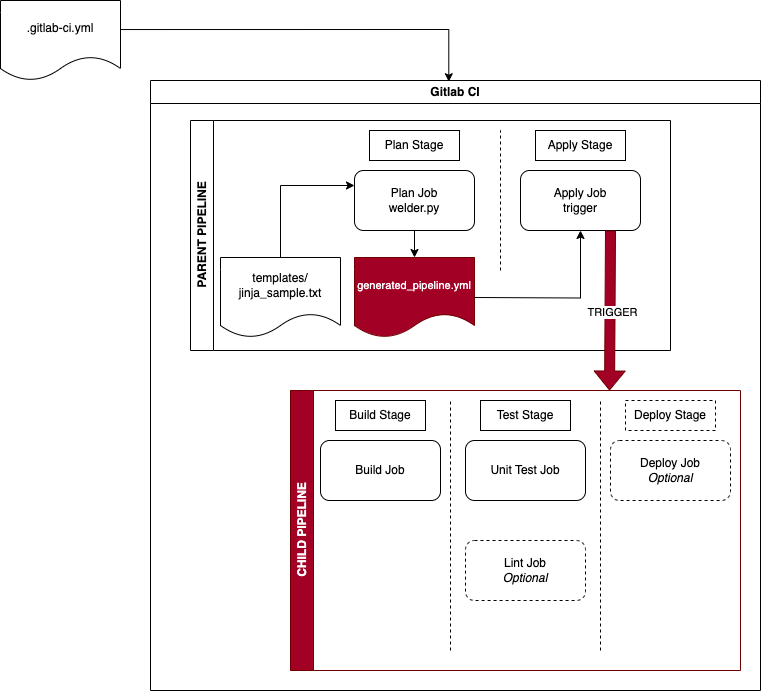
Gitlab Screens¶
This is what you see within Gitlab for the project's .gitlab-ci.yml when it runs.
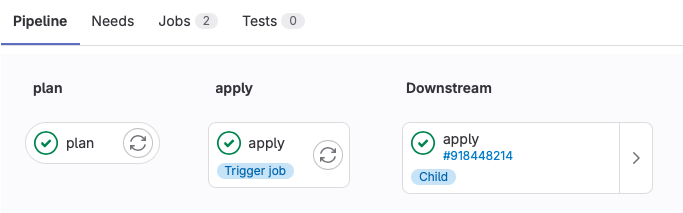
Only the plan and apply jobs are part of the parent pipeline. The apply job itself creates the Downstream pipeline by issuing a trigger command. You can click through the Downstream pipeline to see the generated, child pipeline.
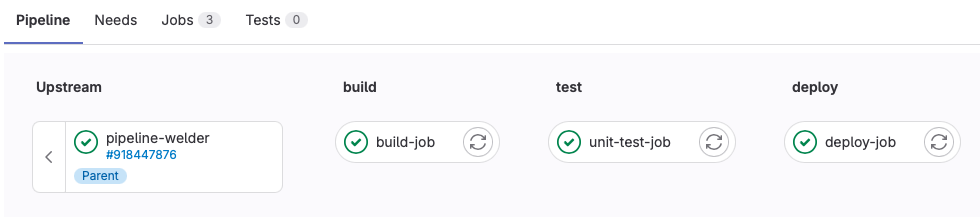
Parent Pipeline¶
What does the parent .gitlab-ci.yml code look like?
stages:
- plan
- apply
plan:
stage: plan
image: python:latest
script:
- python -m venv venv
- . venv/bin/activate
- pip install -r welder/requirements.txt
- python welder/welder.py
-t templates/jinja_sample.txt
-o generated_job.yml
-k build_command="Can we build it?"
test_command="Yes we can!"
environment_name=unit
lint=False
deploy=True
-v
- pwd;ls -l
artifacts:
paths:
- ./generated_job.yml
apply:
stage: apply
trigger:
include:
- artifact: generated_job.yml
job: plan
strategy: depend
The use of
image: python:lateston gitlab.com is ok for a toy project. It would be better for a production environment to build your own image where you can control the versions of software in the image.
First, the plan job sets up a python virtual environment and installs dependencies. Next, the welder.py program runs and receives several arguments:
-t- This is the Jinja template file
-o- This is the output file
-k- This is a list of key=value options
- The following inputs are passed as key=value pairs for replacement:
- build_command="Can we build it?"
- test_command="Yes we can!"
- environment_name=unit
- The following inputs are passed as key=value pairs for controlling which jobs to include:
- lint=False
- deploy=True
- This is a list of key=value options
-v- This is a verbose option
After the python program exits, the artifacts command is used to save the output from the python script as an artifact named ./generated_job.yml.
Finally, the apply job uses the trigger command to submit a child pipeline with the artifact named ./generated_job.yml. It uses a strategy: depend telling the parent pipeline to wait for the child pipeline to complete.
So, while the child pipeline runs independently of the parent, the parent will wait for completion of the child before exiting.
Plan Job¶
If we peek inside the plan job in the parent pipeline, we can see what the job run looked like, including the generated_pipeline.yml artifact being saved.
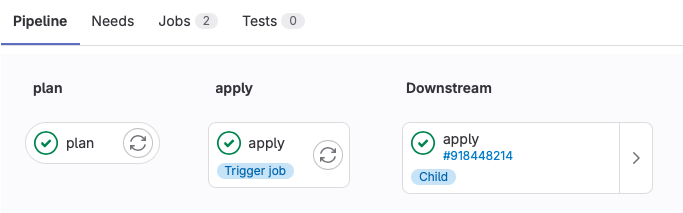
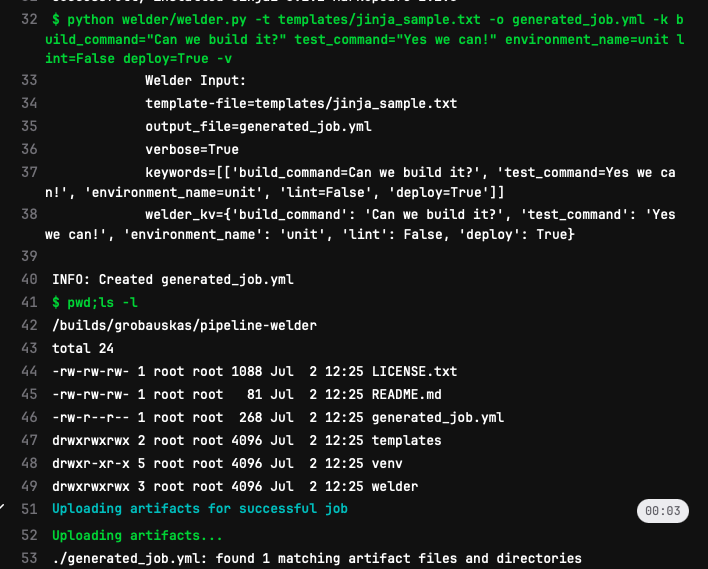
Artifacts¶
Artifacts are outputs from jobs that Gitlab will save and optionally pass to other commands.
To view the generated_job.yml artifact, on the right-hand side of the job window, we can choose an option under Job Artifacts: "Download" to download a zip file of all artifacts or "Browse" to see a list of artifacts. We will choose "Browse".
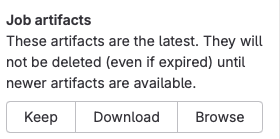
From the "Browse" screen, we can click on the artifact and choose to download the generated_job.yml file to our workstation.

Below are the contents of the downloaded generated_job.yml file. We can see that variable replacement and conditional includes have been evaluated based on the inputs for welder.py above.
stages:
- build
- test
- deploy
build-job:
stage: build
script:
- echo "Can we build it?"
unit-test-job:
stage: test
script:
- echo "Yes we can!"
deploy-job:
stage: deploy
environment: unit
script:
- echo "Deploying application..."
Python welder.py¶
The welder.py program is what is calling Jinja.
- First,
main()is called to handle command line arguments - Second,
gitlab_jinja()is called to set up Jinja and callrender() - Finally, output is written to a stdout or a file
Here is the code in its entirety. If you prefer, you can view the code in the gitlab project here.
import argparse
import errno
from jinja2 import Environment, FileSystemLoader
from os.path import basename, dirname, exists, isfile, realpath
import os
import sys
def gitlab_jinja(template_file=None, output_file=None, verbose=None, **welder_kv):
"""gitlab jinja planner for welder pipeline assembler
Keyword arguments:
template_file -- the path to the template file to evaluate
output_file -- the generated gitlab pipeline
verbose -- verbose switch
welder_kv -- key-value for evaluation/replacement
"""
if not exists(template_file):
print(f"ERROR: template_file '{template_file}' does not exist!")
sys.exit(1)
elif not isfile(template_file):
print(f"ERROR: template_file '{template_file}' is a directory!")
sys.exit(1)
template_file_dir = dirname(realpath(template_file))
template_file_basename = basename(template_file)
environment = Environment(
loader=FileSystemLoader(template_file_dir),
trim_blocks=True,
lstrip_blocks=True,
)
template_file = environment.get_template(template_file_basename)
content = template_file.render(**welder_kv)
if output_file == "stdout":
sys.stdout.write(content)
else:
with open(output_file, mode="w", encoding="utf-8") as pipeline:
pipeline.write(content)
if verbose == True:
print(f"INFO: Created {output_file}")
def main():
"""CLI for welder dynamic gitlab pipelines"""
parser = argparse.ArgumentParser(
prog="welder", description="assemble dynamic gitlab pipelines"
)
parser.add_argument("-o", "--output_file", action="store", default="stdout")
parser.add_argument("-t", "--template-file", action="store", required="true")
parser.add_argument("-v", "--verbose", action="store_true")
parser.add_argument(
"-k",
"--keywords",
nargs="+",
action="append",
help="keyword pairs with quotes for whitespace",
)
args = parser.parse_args()
if not exists(args.template_file):
print(f"ERROR: template '{args.template_file}' does not exist!")
sys.exit(1)
if exists(args.output_file) and args.output_file != "stdout":
print(f"WARNING: output_file file '{args.output_file}' will be overlaid!")
welder_kv = {}
for key_pair_list in args.keywords:
for key_pair in key_pair_list:
key_list = key_pair.split("=")
if len(key_list) > 1:
if key_list[1].upper() == "FALSE":
welder_kv.update({key_list[0]: False})
elif key_list[1].upper() == "TRUE":
welder_kv.update({key_list[0]: True})
elif isinstance(key_list[1], int):
welder_kv.update({key_list[0]: int(key_list[1])})
elif isinstance(key_list[1], float):
welder_kv.update({key_list[0]: float(key_list[1])})
else:
welder_kv.update({key_list[0]: key_list[1]})
else:
welder_kv.update({key_list[0]: True})
if args.verbose:
print(
f"""
Welder Input:
template-file={args.template_file}
output_file={args.output_file}
verbose={args.verbose}
keywords={args.keywords}
welder_kv={welder_kv}
"""
)
gitlab_jinja(args.template_file, args.output_file, args.verbose, **welder_kv)
if __name__ == "__main__":
main()
Lines of Code¶
As you can see from scanning the code above, most of the code in this program is for handling command line options in main().
The second-largest amount of code is for file I/O in gitlab_jinja() where we validate the template exists, format the path for the template directory, and later write the rendered template to stdout or a file.
I also noted while writing the blog that I have duplicate file existence checks in main() and gitlab_jinja(). While they do need to be checked in both places in case the function is called outside the main(), the checks could be refactored into a function that raises an exception that could be used in both places.
Crazy Eights¶
Only the following 8 lines of code in gitlab_jinja() are directly related to rendering templates.
environment = Environment(
loader=FileSystemLoader(template_file_dir),
trim_blocks=True,
lstrip_blocks=True,
)
template_file = environment.get_template(template_file_basename)
content = template_file.render(**welder_kv)
- First, the
Environment()function loads the template directory as a source and tells Jinja what we want to do with whitespace - Second, the
get_template()function does exactly what it sounds like it does - Finally, the
render()function receives a key value dictionary with inputs from the command line and transforms the template into content
So, the code required to render a template is minimal.
Future Research¶
I hope I have made you more interested in Jinja and generated child pipelines in Gitlab. When used appropriately, both can simplify workflows.
We barely touched on Jinja's extensive feature set, and you also get all the other things Python can do when you're using Jinja.
Happy coding!